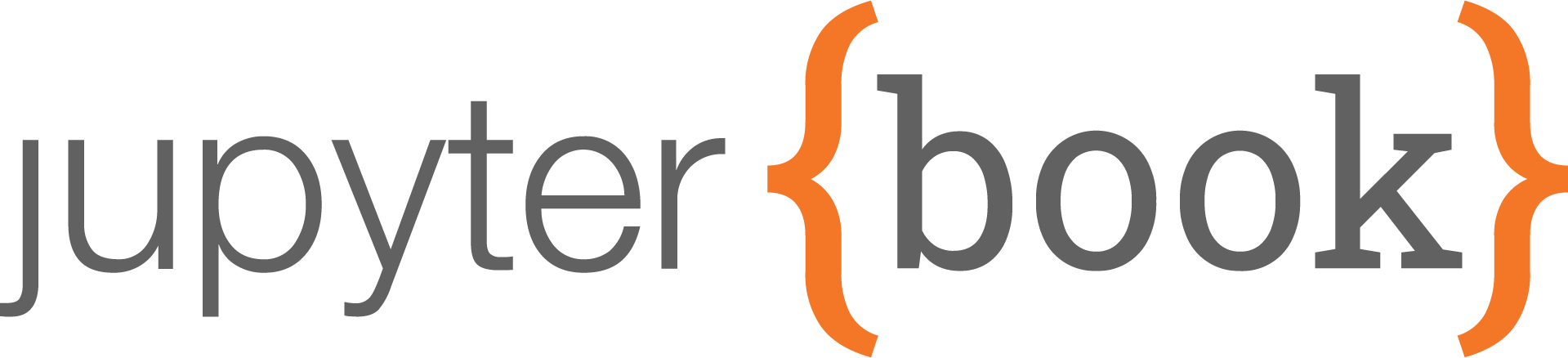
Following the instruction for building our book with Jupyter book, we will get the built book in HTML
format, which we can then grab and host it somewhere. The GitHub page was used as the demo in the official
Jupyter book website. However, if we do have our own web server, we can put the HTML files on our server
and host it through some configurations. In my case, I was using nginx for serving the web service , the
following snippet a typical configuration of the nginx server concerning hosting our built HTML book on
our server,
location /pd {
autoindex on;
autoindex_exact_size on;
index index.html;
root /mnt/Iris_ExtL;
}
where /mnt/Iris_ExtL is the location where the pd directory is located. Such an organization of
folder location and the corresponding input in the nginx configuration file is indeed necessary. For
example, if we think that as all the HTML files are located under /mnt/Iris_ExtL/pd (indeed, in my
case, it is) and put /mnt/Iris_ExtL/pd as the root in the above snippet, it won’t work.
The next thing we need to pay attention to is the ownership and permission of the specified root
directory (as the one shown above, for example, specified to be /mnt/Iris_ExtL/ – combined with
the location entry, this means all the HTML files are located under /mnt/Iris_ExtL/pd). The owner
of the /mnt/Iris_ExtL/pd directory, for example, should be the nginx user. We can know about the
nginx in our nginx configuration file and in my case, it is /etc/nginx/nginx.conf. The entry
user nginx; can be found in the configuration file from which we can tell that the nginx user in
this case is nginx. So, the owner of the /mnt/Iris_ExtL/pd directory and all the sub-directories
should be set to nginx:nginx. Meanwhile, all the files under /mnt/Iris_ExtL/pd/pd should be 755.
Miscellaneous Notes
-
The indent of the YAML file should be consistent, and otherwise the configuration won’t be read in properly.
-
To use the bibliography, when following the instruction in the Jupyter book official documentation, we should be aware of that the file hosting the bibliography should be created. Then we should put the following contents in the file (followed by including such a bibliography file as part of the TOC),
```{bibliography}
:style: unsrt
```
Here, a side note (which is irrelavant to current topic) is that to put the code block included within the three backticks marks as plain text, we can refer to the source code of current page located at Ref. [1].
-
Sometimes, the change in the deployed jupyter book may not be directly reflected at the client side due to caching. For example, on the server side, we may already change the root page from
introtoindex, the client side may be still seeingintroas the root page, in which case we then need to clear the browser cache and reload the page to see the effect. -
When using
nginxto server the website, as usual we can put the HTML files under a certain directory and configure the nginx server as specified above. However, I noticed that we CANNOT put the HTML files under our home directory, e.g.,/home/cades/some_dir/pd– the server would then complain about permission denied even the owner and the permission of all the HTML files were configured properly. The directory used above just worked out! -
To insert javascript to the header of each page in the built book, in the
_config.ymlfile, we need to have thesphinxsection like this,sphinx: config: bibtex_reference_style: author_year nb_execution_show_tb: True nb_execution_timeout: 120 html_js_files: [ ['https://umm.iris-home.net/script.js', {'data-website-id': '1ec8f93f-95ed-478f-9f23-a038fe03adf3'}] ]The corresponding javascript insertion would be,
<script async src="https://umm.iris-home.net/script.js" data-website-id="1ec8f93f-95ed-478f-9f23-a038fe03adf3"></script>
References
[1] https://github.com/Kvieta1990/Kvieta1990.github.io/blob/master/_posts/2023-04-15-notes_jbook.md