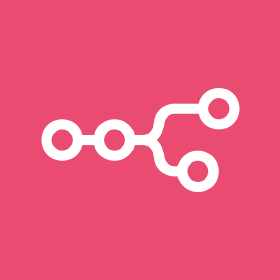
Following previous post at Ref. [1], we get a feel about the procedures for setting up an automated workflow with n8n. Here in this post, we try to build another simple workflow and the assumption here is that we have already gone through the post in Ref. [1] for all the initial setups, including the installation of n8n, the configuration for secure connection, etc.
Once again, I put the workflow JSON file in Ref. [2]. Once importing the JSON file into n8n, there are several configurations we need to go through to get it working. First, we need to put in our intended RSS address in the RSS feed node – in my example, I was using the RSS for Slashdot. If we have never set up the Gmail API credential in n8n, again, the Gmail node will show an exclamation mark, indicating that we should set up the credential first. To do this, we need to go to the n8n credentials setup page (see Ref. [1]) and select the Gmail OAuth2 API. Here, we need to follow the instructions in Ref. [3] to set up the Gmail API (N.B. we may need to enable the Gmail API as well, apart from those APIs mentioned in the post). After this, we will obtain the API credential ID and secret that we need to put into the n8n credentials setup. When setting up the Google API, we will be asked for the redirect URL and we need to copy the URL from the OAuth Redirect URL box in the Gmail OAuth2 API setup page (in n8n). One thing to notice is, when installing n8n from docker, we need to manually put in two environment variables to tell the docker engine the URL associated with the n8n service. Otherwise, the default redirect URL (something like http://localhost:5678) will be shown in the Gmail OAuth2 API setup page, which for sure will not work. To add in the environment variables, in the docker-compose.yml file, we need to put in N8N_EDITOR_BASE_URL: "https://nn.iris-home.net" and WEBHOOK_URL: "https://nn.iris-home.net" under the environment: entry [4]. After changing the docker-compose.yml file, we need to rebuild the docker container – in 1Panel, this is just simply a button clicking. Then the workflow should just work.
References
[1] https://iris2020.net/2024-11-03-n8n_notion_slack_workflow/