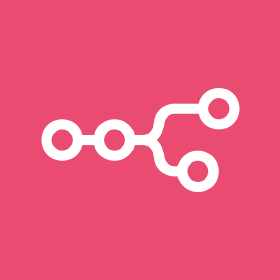
In this post, I will put down the notes for configuring the postgres connection in n8n. At the end of the day, the purpose is to create a workflow for the Retrieval Augmented Generation (RAG). In Ref. [1], we can find a workflow template for scraping the n8n documentation, embedding the scraped contents and saving it to a vector database (so that RAG can be realized with LLM models). The embedding engine used there is Gemini and the vector database for storing the embedded contents is a temporary one. This means, any time the n8n instance is restarted, the saved vector databases will be gone and we need to run the scraping and embedding workflow again. This is not an option for the deployment as a product, and it is the purpose of this blog to set up a database server running locally so that n8n can store the embedded contents in the local server.
I was following the instructions in Ref. [2] for setting up the local postgres server with the pgvector extension (for vector database). Here below is the docker-compose.yml file being used,
networks:
n8n_local:
external: true
services:
db:
image: pgvector/pgvector:pg17 # PostgreSQL with pgvector support
container_name: pgvector-db
environment:
POSTGRES_USER: postgres
POSTGRES_PASSWORD: <my_password>
POSTGRES_DB: vec_emb
networks:
- n8n_local
ports:
- "5432:5432"
volumes:
- pgdata:/var/lib/postgresql/data
- ./postgres/schema.sql:/docker-entrypoint-initdb.d/schema.sql
volumes:
pgdata: # Stores data outside the container to ensure persistence
Parallel to the docker-compose.yml file, we should create a directory called postgres inside which we want to put in a file schema.sql with the following contents (for setting up the pgvector extension and a sample database),
-- Enable pgvector extension
CREATE EXTENSION IF NOT EXISTS vector;
-- Create sample table
CREATE TABLE items (
id SERIAL PRIMARY KEY,
name VARCHAR(255) NOT NULL,
item_data JSONB,
embedding vector(1536) -- vector data
Here, we want to make sure setting a secure password to replace <my_password> in the YAML file above. To start the container, run,
sudo docker compose up -d
Later on, we can worry about getting rid of sudo from the command, which may not be necessary at this stage.
Next, we want to set up n8n. Here below is the docker-compose.yml file being used,
networks:
n8n_local:
external: true
services:
n8n:
container_name: ${CONTAINER_NAME}
deploy:
resources:
limits:
cpus: ${CPUS}
memory: ${MEMORY_LIMIT}
environment:
N8N_SECURE_COOKIE: false
N8N_EDITOR_BASE_URL: "https://nen.ornl.gov"
WEBHOOK_URL: "https://nen.ornl.gov"
networks:
- n8n_local
image: n8nio/n8n:1.120.3
labels:
createdBy: Apps
ports:
- ${HOST_IP}:${PANEL_APP_PORT_HTTP}:5678
restart: always
volumes:
- ./data:/home/node/.n8n
- ./local-files:/files
Parallel to the docker-compose.yml file, we need to create the .env file and populate it with the following contents,
CONTAINER_NAME="addie-n8n"
CPUS=0
HOST_IP=""
MEMORY_LIMIT=0
PANEL_APP_PORT_HTTP=5678
where the CONTAINER_NAME can be an arbitrary name meaningful to ourselves. All the other entries can be left untouched, unless we have to – e.g., if the port 5678 is already in use, we may need to change it to something else. We also need to create a folder local-files sitting parallel to the docker-compose.yml file. To start the container, run,
docker compose up -d
Here, I am omitting the sudo in the docker command which by default would be required. But in my case, initially for some reason, the docker container failed to start up complaining about the permission issue for the data directory created automatically while running the docker compose command above. To solve the issue, I was referring to Ref. [3], but meanwhile, I was also following the instructions in Ref. [4] to remove the need for the sudo in docker compose command. So, I am not sure which one actually solved the issue so I just put down the notes for both here in the post for future reference. Once the n8n container is up running, we need to worry about connecting to the service from externally in a secure way. For such a purpose, we need to set up the web service on the server where n8n is running. Here I am using nginx for the reverse proxy. Some detailed notes regarding the nginx setup together with the SSL certificate for secure connections can be found in Ref. [5]. Here I am setting up the service on the ORNL research cloud virtual machine and therefore the domain name setup is very specific to ORNL. Basically, we can go to https://devices.ornl.gov and assign aliases of the domain name to the machine. Aliase here just means another sub-level domain name for the machine. For example, one of the domain names for ORNL is ornl.gov and we can have addie.ornl.gov and nen.ornl.gov as the sub-level domain names pointing to the same machine. Once we have the domain name, we can follow the instructions in Ref. [5] for setting up nginx + SSL for a secure web connection from the internet. For sure, the port 80 (for HTTP traffic, which actually will be redirected to 443 through the nginx configuration) and 443 (for HTTPS traffic) for the machine hosting the services should be opened – for ORNL research cloud instances, we need to submit exception request form and the cyber security team will perform security check for the machine. The ports can be opened only if the security requirements are met. Here I am backing up the nginx configuration for future reference,
user www-data;
worker_processes auto;
pid /run/nginx.pid;
include /etc/nginx/modules-enabled/*.conf;
error_log /var/log/nginx/error.log;
include /usr/share/nginx/modules/*.conf;
events {
worker_connections 1024;
# multi_accept on;
}
http {
log_format main '$remote_addr - $remote_user [$time_local] "$request" '
'$status $body_bytes_sent "$http_referer" '
'"$http_user_agent" "$http_x_forwarded_for"';
client_max_body_size 200M;
sendfile on;
tcp_nopush on;
tcp_nodelay on;
keepalive_timeout 65;
types_hash_max_size 2048;
add_header X-Frame-Options DENY;
include /etc/nginx/mime.types;
default_type application/octet-stream;
ssl_protocols TLSv1.3 TLSv1.2;
ssl_prefer_server_ciphers on;
access_log /var/log/nginx/access.log;
error_log /var/log/nginx/error.log;
include /etc/nginx/conf.d/*.conf;
map $http_upgrade $connection_upgrade {
default upgrade;
'' close;
}
server {
listen 80;
server_name nen.ornl.gov;
add_header Strict-Transport-Security 'max-age=31536000; includeSubDomains; preload;' always;
add_header X-Frame-Options DENY;
add_header Strict-Transport-Security 'max-age=31536000; includeSubDomains; preload;' always;
add_header X-Frame-Options "SAMEORIGIN";
return 301 https://nen.ornl.gov$request_uri;
}
map $http_upgrade $connection_upgrade {
default upgrade;
'' close;
}
server {
listen 443 ssl;
server_name nen.ornl.gov;
root /usr/share/nginx/html;
add_header Strict-Transport-Security 'max-age=31536000; includeSubDomains; preload;' always;
add_header X-Frame-Options "DENY";
ssl_certificate "/home/cloud/packages/n8n/nen.pem";
ssl_certificate_key "/home/cloud/packages/n8n/nen.key";
location / {
proxy_pass http://localhost:5678;
proxy_set_header X-Real-IP $remote_addr;
proxy_set_header X-Forwarded-For $proxy_add_x_forwarded_for;
proxy_set_header X-Forwarded-Proto $scheme;
proxy_set_header Upgrade $http_upgrade;
proxy_set_header Connection "upgrade";
proxy_pass_request_headers on;
add_header Strict-Transport-Security 'max-age=31536000; includeSubDomains; preload;' always;
add_header Cache-Control "no-store, no-cache, must-revalidate, proxy-revalidate" always;
add_header Pragma "no-cache" always;
add_header Expires "0" always;
add_header X-Frame-Options "SAMEORIGIN";
add_header X-Frame-Options "DENY" always;
proxy_set_header X-Frame-Options "SAMEORIGIN";
client_max_body_size 50M;
proxy_set_header Connection "";
proxy_set_header Host $http_host;
proxy_buffers 256 16k;
proxy_buffer_size 16k;
proxy_read_timeout 600s;
proxy_cache_revalidate on;
proxy_cache_min_uses 2;
proxy_cache_use_stale timeout;
proxy_cache_lock on;
proxy_http_version 1.1;
}
error_page 404 /404.html;
location = /404.html {
}
error_page 500 502 503 504 /50x.html;
location = /50x.html {
}
}
}
The following two lines in the nginx configuration above is important regarding the websocket connection [6],
proxy_set_header Upgrade $http_upgrade;
proxy_set_header Connection "upgrade";
without which, in my case, the n8n will complain about connection lost in the workflow editing interface.
Now, we have both docker container up running and next we want to worry about the connection between the two – our n8n instance need to talk to the postgres database for vector database insertion and query. If it is possible to open the port for postgres (by default, it is 5432) on our server, we can configure the connection in n8n by using the out-facing address (domain name or IP address) of our server and the port (e.g., 5432), in the Credentials configuration interface as shown below (the Host box should be replaced by the domain name or IP address of our server hosting the postgres database),
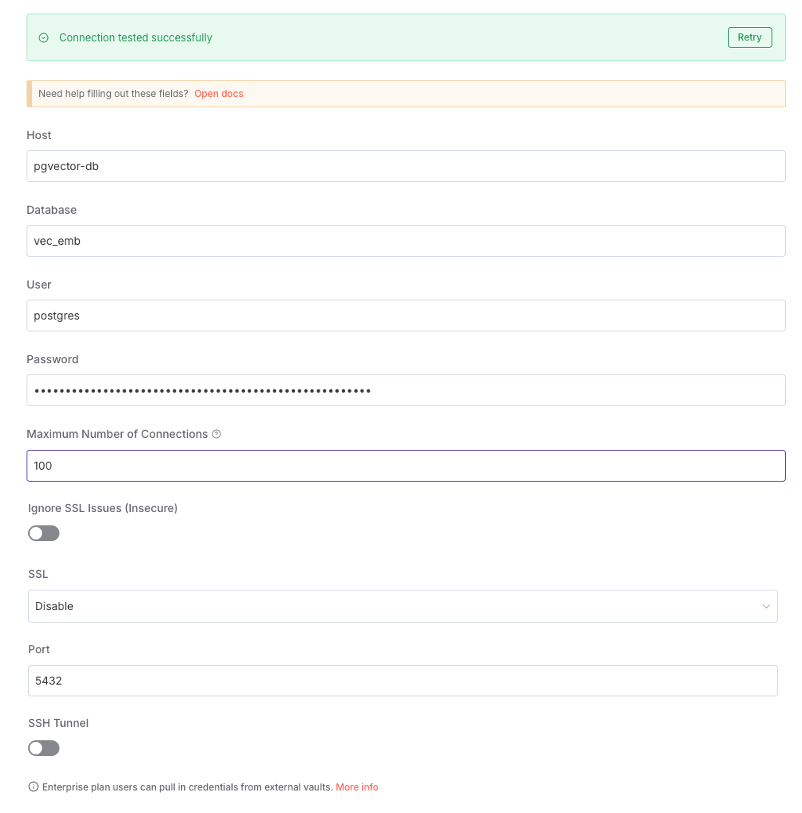
However, if we cannot open the port for postgres on our server like in my case, we can go with the local connection – basically, we have both the n8n and postgres docker containers running on the same server and then we can let them talk to each other locally. To do this, we need to first set up a docker network,
docker network create n8n_local
and the n8n_local here is a name for the network to our choice. After that, we need to bring down the running docker container (if network was not configured while firing up the two containers) first, put in the network configuration like what we have in the docker-compose.yml file shared above for the two containers, and re-compose the containers. Basically, we do,
cd /path/to/postgres_or_n8n/folder/where/the/docker-compose.yml/file/is/located
docker compose down
docker compose up -d
In the YAML file shared above, we have,
networks:
n8n_local:
external: true
at the very top of the file, telling the composing engine about the n8n_local local network to use for the composing, and then down below in the services section, we use the network,
networks:
- n8n_local
To check whether the two containers are using the defined network n8n_local, we can do,
docker network inspect n8n_local
and in the output, we are expected to see the two containers are included in the list of containers that are using the inspected n8n_local network. If the network is configured properly for the docker containers, in our n8n interface for configuring the Credentials (see the interface screenshot above), we can put in those parameters according to the confiugration for our postgres database, including the Host, Database, etc. We can refer to the docker-compose.yml file for postgres about those information. Specifically for the Host input, we want to use the container name for postgres, which is also given in the docker-compose.yml file shared above (see the container_name entry). All the other configurations shown in the screenshot above should apply without the need to change. For the SSL connection, I disable it in this case since the connection is going to be local only.
Some useful information about using
postgresdatabase with OpenAI and Ollama can be found in Refs. [7, 8].
References
[1] https://n8n.io/workflows/5993-create-a-documentation-expert-bot-with-rag-gemini-and-supabase/
[2] https://dev.to/yukaty/setting-up-postgresql-with-pgvector-using-docker-hcl
[3] https://community.n8n.io/t/error-in-certificate-creation-due-to-directory-permissions/188027/2
[4] https://docs.n8n.io/hosting/installation/server-setups/docker-compose/#next-steps
[5] https://iris2020.net/2023-02-15-notes_mybb/
[6] https://community.n8n.io/t/solved-connection-lost-in-workflow-editor/113110
[7] https://dev.to/yukaty/getting-started-with-vector-search-part-2-3amh
[8] https://dev.to/yukaty/part-3-implementing-vector-search-with-ollama-1dop